Use Google’s Morse code keyboard, flash cards to teach Scouts their dits and dahs
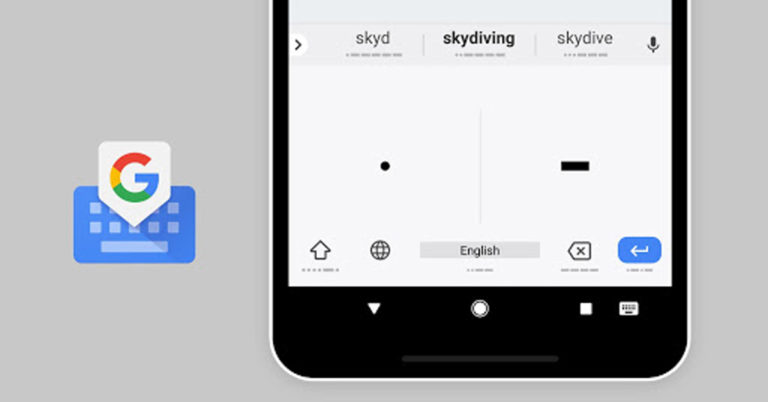
Google wants to teach the world Morse code.
The company has released a number of high-tech — and low-tech — options for learning this dot-and-dash communication method.
While primarily designed for people with accessibility needs, these new tools are big news for Scouts and Scout leaders, as well. I’m especially referring to those who want to teach or earn the Signs, Signals and Codes merit badge, which debuted in 2015.
It begins with Google’s Gboard keyboard, available for iPhone and Android devices. The keyboard, which replaces your mobile device’s existing keyboard, has added an option for Morse code. (Side note: Gboard offers one of the best standard keyboards, too.)
Next, Google has introduced a Morse Typing Trainer game that the company says can teach users Morse code in less than an hour.
But I saved my favorite thing for last: these printable Morse code posters and cards. They’re available for you to use, modify and print free of charge. The only requirement is that you provide attribution to Google, LLC.

The “Hello Morse” cards use clever pictographs to help you learn each letter.
Take the letter M, for example. In Morse code, an M is dah-dah or two dashes. Two dashes, it turns out, kind of look like a mustache. “Mustache” starts with the letter M.
Got it? Good! You’re 1/26th of the way there.

Signs, Signals and Codes merit badge
All this new stuff could help Scouts fulfill requirement 3A of the Signs, Signals and Codes merit badge, which reads:
a. Describe what Morse code is and the various means by which it can be sent. Spell your first name using Morse code. Send or receive a message of six to 10 words using Morse code.

Morse Code Interpreter Strip
Youth and adults who become fluent in Morse code may apply for and wear the Morse Code Interpreter Strip. “Fluent” means you can carry on a five-minute conversation in Morse code at a speed of at least five words per minute.
Find the requirements here, and order the $1.99 uniform patch here.
How to download Gboard and enable the Morse code keyboard
Start by downloading Gboard for iPhone or Android.
To add the Morse code layout to Gboard for Android:
- Open your device’s Settings app.
- Tap System, then Languages & input.
- Tap Virtual keyboard, then Gboard.
- Select Languages, then English (US).
- Swipe left through the options, then tap Morse code.
- To hear sound feedback as you enter Morse code, turn on Sound on keypress.
- Tap Done.
- When the keyboard is on your screen, switch to Morse code layout by pressing the Globe.
- Now you can enter text using the dot (.) and dash (-) from Morse code.
To add the Morse code layout to Gboard for iOS:
- If you already have Gboard, be sure to update to version 1.29.0 or later.
- When the Gboard is on your screen, tap the gear icon to open Settings.
- Tap Languages.
- Select Morse code.
- Tap Done.
Use Google’s Morse code keyboard, flash cards to teach Scouts their dits and dahs
